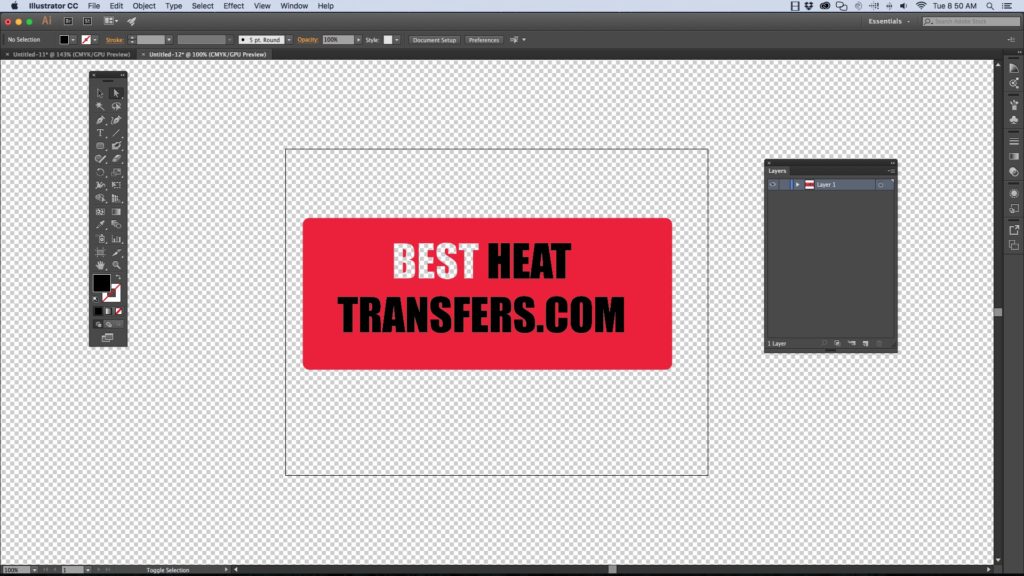How to Knock Out Text Color using Shape Builder in Adobe CS
When you want to create Print Ready art before sending in to order your screen printed plastisol transfers your art must be a vector file. Sometimes you want the garment color or fabric color to show through your design. This can be helpful when you don’t want to print a lot of colors, allowing the shirt color to be a color. This is also useful when you have multiple colored fabrics or shirts and you want the graphic to look different on each color. Knock Out Text Color can be a great way to improve your design and save you money on your custom heat transfers!How to Knock Out Text Color using Shape Builder in Adobe CS
A “Knock Out” color is defined in our Glossary of Heat Transfer Printing Terms as A shape of object printed by eliminating or (knocking out) all background colors. Contrast to overprinting. To make a “Knock out” color, it is very simple using a drawing program such as Adobe Illustrator. There are a couple of ways you can “knock out” the color in the design, but one of the easiest and quickest ways is by using the “Shape Builder” tool inside Adobe’s CS tool palette.
How to Knock Out Text Color using Shape Builder in Adobe CS
Here is a step by step illustration and video to show you how to “knock out” the text color to create a custom heat transfer from BestHeatTransfers.com
Here is an example of the “Knock Out” color as shown by selecting the transparency grid turned on.